Adding Passwords allows you to control who can see and complete your survey, if you do not want your questionnaire to be viewed by just anyone, or if it contains sensitive information. You can choose between adding single or multiple passwords.
- Single password: Each respondent will enter the same secret code in order to start the questionnaire. Choose the password, and respondents will have to enter your chosen password that you have sent them before they are allowed to start answering.
- Multiple passwords: Use this option when you want to give each respondent a different secret code.
This guide will teach you:
- Adding a single password
- Adding multiple passwords
- UID multiple password example
- PID multiple password example
1. Adding a single password
At the Share tab, toggle the button Add a single password to your questionnaire, to protect your questionnaire with a single secret code. A box will appear where you can type your chosen password. Don't forget to send it out to respondents so they know what they need to enter!

The password setting is enabled by default on questionnaires for users who are currently in a trial. This new feature will provide an extra layer of security for your valuable data and ensure that only authorized individuals can access and submit the questionnaires.
Note that after you start a subscription, you will be able to disable the single password.
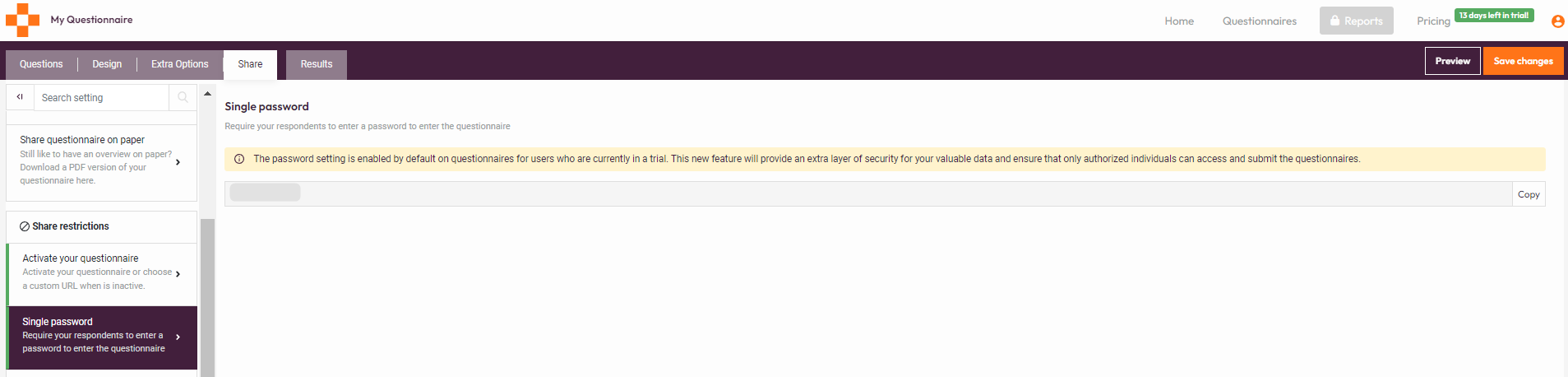
2. Adding multiple passwords
2.1 Upload your own list of passwords
2.2 Let the respondents choose a custom one-time password
When you turn on Add multiple passwords to your survey, you will be able to choose between Upload your own list of passwords or Let the respondents choose a custom one-time password.

The Multiple passwords feature is only included in Enterprise and ReportR plan.
2.1 Upload your own list of passwords
After you toggle the button, choose the Multiple passwords list type to be Upload your own list of passwords. Then, you will be able to upload a CSV file of the different secret codes when you click Upload password list.

Make sure you have uploaded enough passcodes for the maximum amount of responses you will want to collect.
Create a list of secret codes in Excel, like in the image below, and save it as a CSV file. Don't put a title at the top of the column.
Each password can only be used once. You could use employee ID numbers so everyone will only answer once or distribute the questionnaire link with a different secret code to each person at an event.
Single-use passwords don't expire, while multiple-use passwords can be only used once.
2.2 Let the respondents choose a custom one-time password
After you toggle the button, choose the Multiple passwords list type to be Let the respondents choose a custom one-time password. This option is ideal if you survey people that belong to your organization and you want to make sure that each employee can complete the survey only once.

This allows your respondents to choose their own unique identification code, for example their employee number.

This code can't be used again from another respondent. If someone else tries to use a password that was already used, he will have an error message: "Incorrect personal access code".
3. UID multiple password example
Use the Unique ID of your contacts as an identification code and share your survey with an email invitation.
The Unique ID is generated automatically once you create a contact. You can find the UID at your Contacts, next to your contacts' email and Personal ID.

Next, you need to export the list of contacts and set the UIDs as the available passwords, as described at section 2.1. To export the contact list, click on the circled icon you see at the image below.

Then you can share the passwords by adding *|contact_unique_id|* to your email invitation.

- Variable button {x}: allows you to select your variables from a list
- Link button: allows you to add a link and hide it behind text. Opens a new pop-up window.
- URL field: you can add a link or a variable
- Text field: you can add the text you would like to hide your link behind. If you select the "Open link in a new tab" option, then the link will open in a new tab.
The *|link_unique_ID|* will always point to s.pointerpro. For white label you would have to set this up manually yourlink?rid=*|contact_unique_ID|*
4. PID multiple password example
Use the Personal ID of your contacts as a secret phrase and share your survey with an email invitation. The Personal ID is not automatically created but you have to enter that value yourself. You could use each employee ID number for example as a Personal ID and identification code, or a company name. To enter the PID, go to your Contacts tab and click on Edit button.
Write the Personal ID at the new window and save.

You can import the contact list with one of your passwords for their PID.
You can share the Personal ID password exactly as the UID with email invitations, only this time you will add the variable *|contact_personal_id|* to your invitation.
What's next?
- Limit your responses of your questionnaire - This feature will control the number of the respondents that are taking your survey. You can Limit your responses per device and per contact, by placing a cookie on the respondent's browser or by using the UID of each respondent.
- Share Your Questionnaire: Share your surveys, quizzes, and assessments by using a questionnaire link, QR Code, email invitations or by embedding it to your website. Start sharing your questionnaire to increase the response rate and collect more data.
- Require Contact: This is a feature that allows you to control who can access your survey and makes the questionnaire only accessible to contacts. If validation fails, the participant is not able to fill in the survey but a configurable message will be displayed instead.

